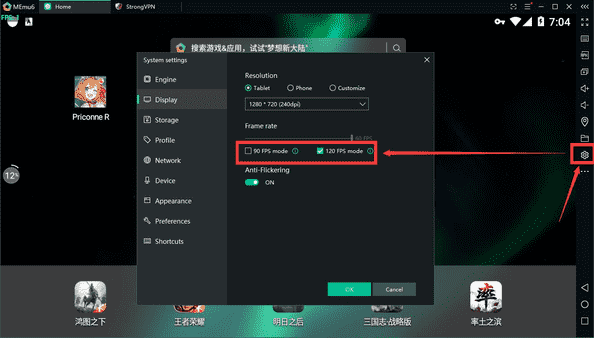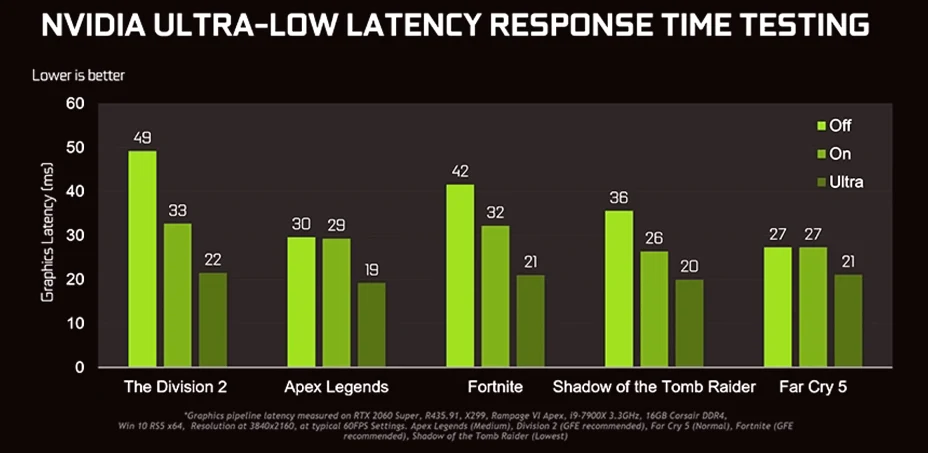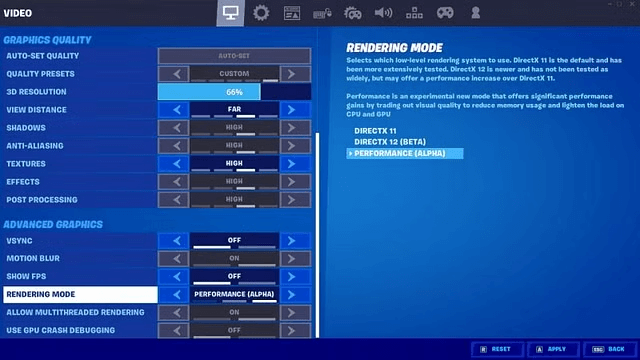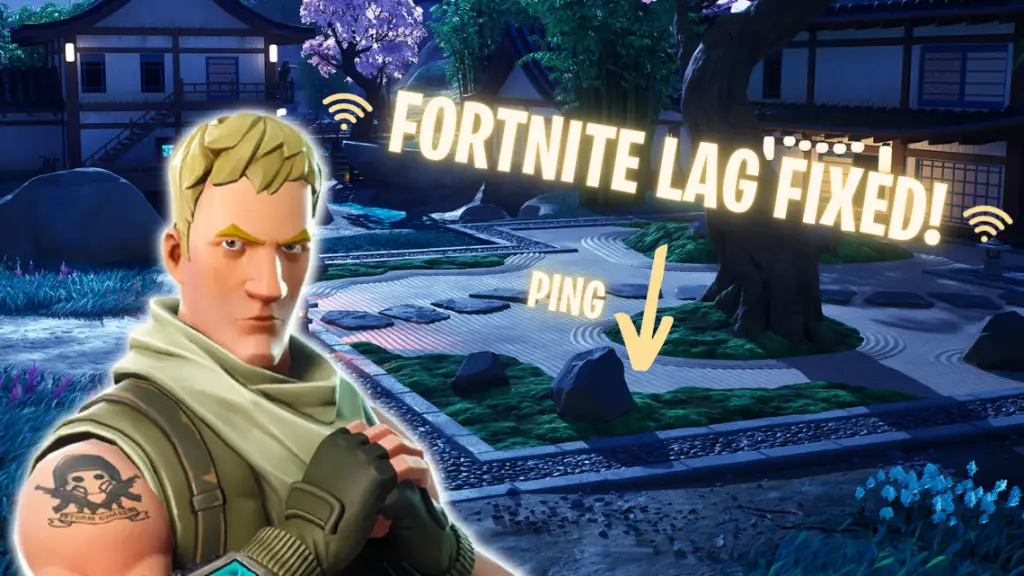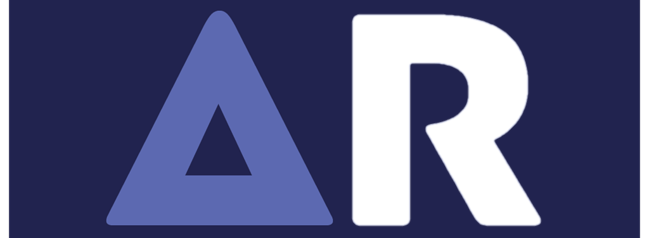Fortnite is a fast-paced battle royale game that demands smooth performance and high frame rates to compete effectively. If you’re playing on a low-end PC, maintaining stable FPS can be a challenge. While lowering graphics settings can help, one of the most effective ways to boost performance is by using a stretched resolution. In this guide, we’ll explore the best stretched resolutions for Fortnite on low-end PCs, how to set them up, and additional optimization tips to improve your gaming experience.
What is a Stretched Resolution in Fortnite?
A stretched resolution is a non-standard aspect ratio that alters the way the game is displayed. It essentially “stretches” the image horizontally, making enemies appear wider while reducing the number of pixels your GPU has to render. This results in improved FPS, faster response times, and better enemy visibility. Many professional players prefer stretched resolutions because they offer a competitive edge by enhancing reaction speed and target tracking.
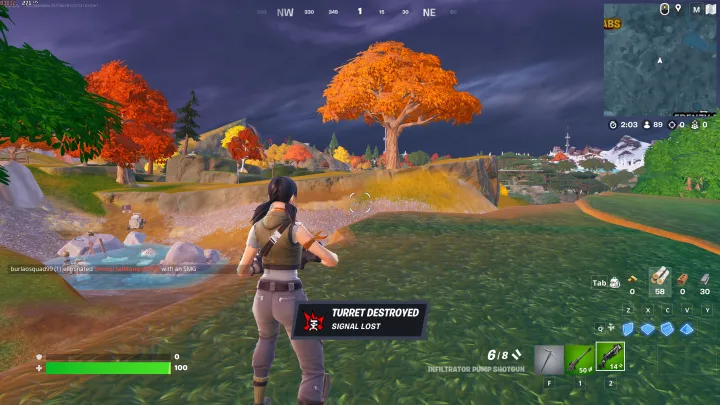
Benefits of Using Stretched Resolution:
- Higher FPS: Since fewer pixels are rendered, the game runs smoother.
- Better Visibility: Some players find enemies easier to spot due to the stretched effect.
- Reduced Input Lag: Optimized performance can lead to quicker in-game actions.
- Smoother Gameplay: Helps eliminate stutters and lag spikes on weaker hardware.
Best Stretched Resolutions for Low-End PCs:
Choosing the right stretched resolution depends on your PC’s capabilities. Here are some of the best options:
1. 1440×1080 (4:3 Aspect Ratio):
This is one of the most popular stretched resolutions among competitive players. It provides a good balance between performance improvement and image quality. The 4:3 aspect ratio makes character models appear wider, making them easier to hit.
2. 1366×768 (16:9 Aspect Ratio):
A solid alternative for those who prefer to stick to a 16:9 aspect ratio while still gaining an FPS boost. It retains decent visual clarity while reducing the GPU load, making it perfect for older graphics cards.
3. 1280×1024 (5:4 Aspect Ratio):
This resolution offers a moderate horizontal stretch, increasing performance while maintaining a clear visual experience. It is a great choice for players who want a compromise between better FPS and minimal distortion.
4. 1024×768 (4:3 Aspect Ratio):
If your PC is struggling to run Fortnite smoothly at higher resolutions, this resolution significantly reduces the number of pixels rendered. While the game might look less sharp, it greatly improves FPS and stability.
5. 1152×864 (4:3 Aspect Ratio):
Another great low-end resolution that provides a mix of decent graphics and high performance. It offers noticeable improvements in FPS while keeping the game visually playable.
How to Set Up Stretched Resolution in Fortnite?
Follow these steps to apply a stretched resolution to Fortnite:
- Change Resolution in Windows:
- Right-click on the desktop and select Display Settings.
- Scroll down to Resolution and select your desired stretched resolution.
- Click Apply and confirm changes.
- Adjust Fortnite Settings:
- Open Fortnite and go to Settings > Video.
- Under Resolution, select the same stretched resolution set in Windows.
- Adjust Resolution Scale to fit your screen.
- Apply changes and restart Fortnite.
- Modify NVIDIA Control Panel (If Using NVIDIA GPU):
- Open NVIDIA Control Panel and navigate to Display > Change Resolution.
- Click Customize, then Create Custom Resolution.
- Enter your preferred resolution and apply the settings.
Additional Tips to Boost Performance:
Follow the below tips to boost your Fortnite performance with stretched resolution.
1. Optimize Graphics Settings:
- Set Textures, Shadows, and Effects to Low.
- Turn off Motion Blur and V-Sync.
- Enable Performance Mode in Fortnite.
2. Disable Background Applications:
- Close unnecessary apps using Task Manager (Ctrl + Shift + Esc).
- Disable startup programs to free up system resources.
3. Update GPU Drivers:
- Ensure your graphics card drivers are up to date to maximize performance.
- Use GeForce Experience (NVIDIA) or AMD Adrenalin to install updates.
4. Upgrade Your Storage:
- Install Fortnite on an SSD for faster load times.
- Defragment your HDD if using an older drive.
5. Improve Cooling and Reduce Thermal Throttling:
- Clean dust from your PC’s cooling system.
- Use a cooling pad for laptops.
- Ensure proper airflow inside your PC case.
FAQs:
Yes, many players find it easier to track and aim at enemies because character models appear wider in a stretched resolution.
Yes, since fewer pixels need to be rendered, input lag is reduced, resulting in faster response times.
Epic Games has limited stretched resolutions in competitive modes, but you can still use them in casual games by adjusting your display and GPU settings.
1024×768 and 1152×864 offer the best FPS improvements on low-end PCs while maintaining playability.
Yes, you can simply switch back to your native resolution through Windows or Fortnite’s video settings.
Final Thoughts:
Using a stretched resolution is one of the best ways to optimize Fortnite for a low-end PC. By reducing the number of pixels your GPU has to process, you can significantly improve FPS and overall performance. Experiment with different resolutions to find what works best for you and combine them with other optimization techniques for the best results. Happy gaming!