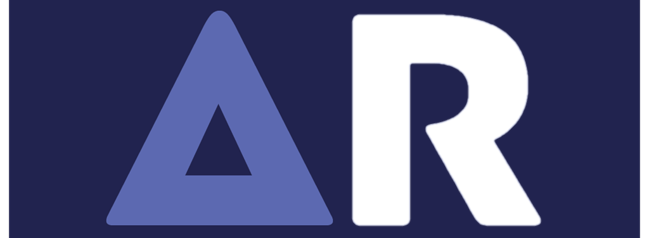FAQs
Frequently Asked Questions
At AlphaRes, we understand that users may have questions about how our software works, its compatibility, safety, and troubleshooting. Below, we provide answers to the most common queries to help you use AlphaRes effectively.
AlphaRes is a specialized Windows tool designed to help Fortnite players customize and save their preferred stretched resolutions effortlessly. Instead of manually modifying configuration files, AlphaRes allows you to apply custom resolution settings with a few simple clicks. This enhances visibility, improves FPS, and ensures a smoother gaming experience without the hassle of adjusting settings each time you launch Fortnite.
Yes, AlphaRes is completely free to download and use. We believe in providing Fortnite players with the ability to optimize their game settings without any cost. There are no hidden charges, premium subscriptions, or trial limitations—every feature is accessible to all users.
Currently, AlphaRes is built exclusively for Fortnite, as it directly modifies the GameUserSettings.ini file used by the game. While stretched resolution is a feature some players use in other games, AlphaRes has been optimized specifically for Fortnite’s configuration. However, we may consider expanding compatibility to other games in future updates.
Editing Fortnite’s GameUserSettings.ini file manually can be a tedious and time-consuming process, especially for players unfamiliar with system configuration files. AlphaRes eliminates the risk of errors, streamlines the setup, and ensures that your resolution changes are correctly applied every time you start Fortnite. This tool saves you effort while optimizing your settings for better performance and visibility.
To install AlphaRes, visit our official website http://alphares.info and download the appropriate version for your system (32-bit or 64-bit). Once downloaded, run the .exe file, follow the on-screen installation instructions, and launch AlphaRes. After opening the software, simply enter your desired custom resolution, save the settings, and start Fortnite to experience improved gameplay visuals.
AlphaRes is a lightweight tool designed to work on Windows 7, 8, 10, and 11. It requires minimal system resources, ensuring that it does not slow down your computer. The software is compatible with both 32-bit and 64-bit operating systems, making it accessible to a wide range of users.
Yes, after applying the custom resolution in AlphaRes, you may need to adjust your display settings in either the NVIDIA Control Panel or AMD Radeon Settings. This ensures that your chosen resolution scales properly, preventing issues such as black bars or screen distortion. Adjusting these settings helps maintain optimal display quality while playing Fortnite.
If AlphaRes is not applying the custom resolution correctly, ensure that Fortnite is completely closed before making changes. Additionally, check whether the GameUserSettings.ini file is set to read-only, as this can prevent AlphaRes from modifying it. Restarting your PC and reapplying the resolution through AlphaRes often resolves such issues.
If Fortnite appears stretched or distorted after applying a custom resolution, it may be due to incorrect aspect ratio settings. Double-check that you have selected a resolution that matches your display’s capabilities. Additionally, ensure that the resolution settings in your graphics card control panel align with the settings you applied in AlphaRes. Resetting Fortnite’s display settings and reapplying your custom resolution can also help correct display issues.
Yes, AlphaRes is completely safe and does not contain any malware, spyware, or harmful software. We prioritize security and ensure that our tool does not interfere with Fortnite’s core files beyond modifying resolution settings. You can confidently use AlphaRes without risking your system’s integrity.
No, using AlphaRes will not result in a Fortnite ban. The tool only modifies display resolution settings, which are allowed within Fortnite’s customization options. It does not interact with game mechanics, cheats, or violate Epic Games’ policies. However, we always recommend using third-party software responsibly.
We regularly update AlphaRes to maintain compatibility with Fortnite’s latest patches. Our development team ensures that each update enhances performance, fixes potential bugs, and improves usability. If you experience any issues after a Fortnite update, downloading the latest version of AlphaRes from our official website should resolve compatibility concerns.
For detailed tutorials and step-by-step guides, visit our YouTube channel where we provide walkthroughs on installation, setup, and troubleshooting. Additionally, you can join our Discord community, where experienced users and moderators can assist with any queries.
If you have any further questions, feel free to contact our support team. Thank you for choosing AlphaRes—helping you achieve the best resolution settings for a superior Fortnite gaming experience.
Company
Copyright © 2025 & Powered by Alphares