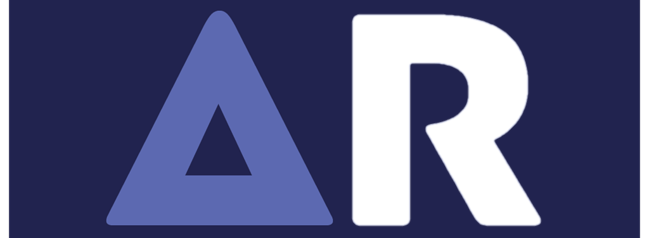Alphares Download
Alphares Download
Download Alphares now and transform your Fortnite experience. This essential tool allows you to manage and customize game resolutions directly, ensuring a smoother, faster, and more visually immersive gameplay. Easy to install and use, Alphares is designed to enhance your gaming without hassle.
How to Download Alphares [Installation Steps]:
- First verify which version is suitable for your pc. Either x86 or x64 version. Then click on the download button based on the version your pc supports and download from github.
- Once downloaded, open the executable file by double-clicking on it.
- Follow the on-screen instructions to complete the installation process.
- Launch Alphares from your desktop or start menu.
- Adjust the width and height to your preferred resolution settings.
- Check the “Read Only” box to ensure your settings are locked in.
- Open your graphics card’s control panel (NVIDIA or AMD).
- Match the display settings to the resolution set in Alphares.
- Apply the changes and start Fortnite to play with your new custom resolution.
How to Uninstall Alphares?
If you decide that Alphares isn’t right for you, uninstalling is straightforward:
- Goto Controlpanel
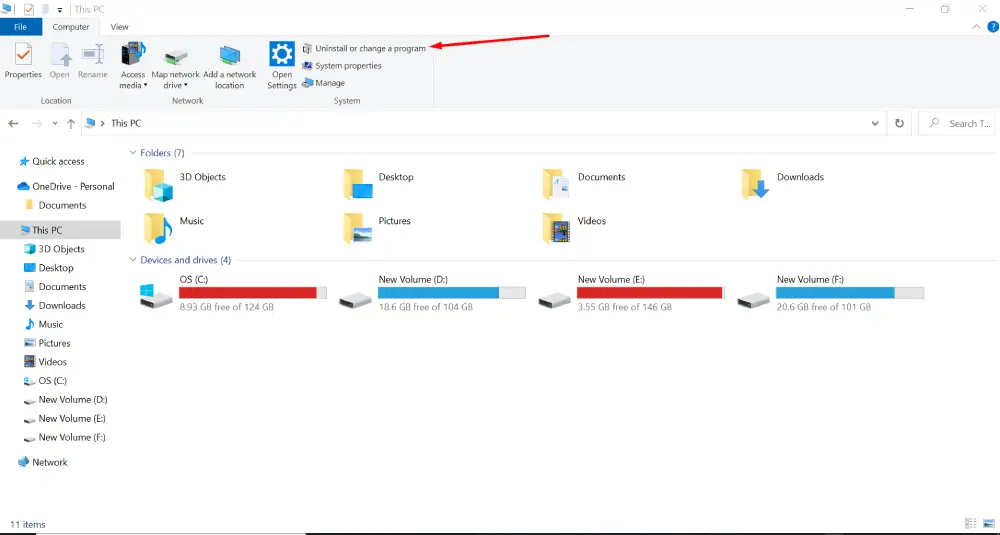
- Search for Alphares or locate the Alphares.exe file.
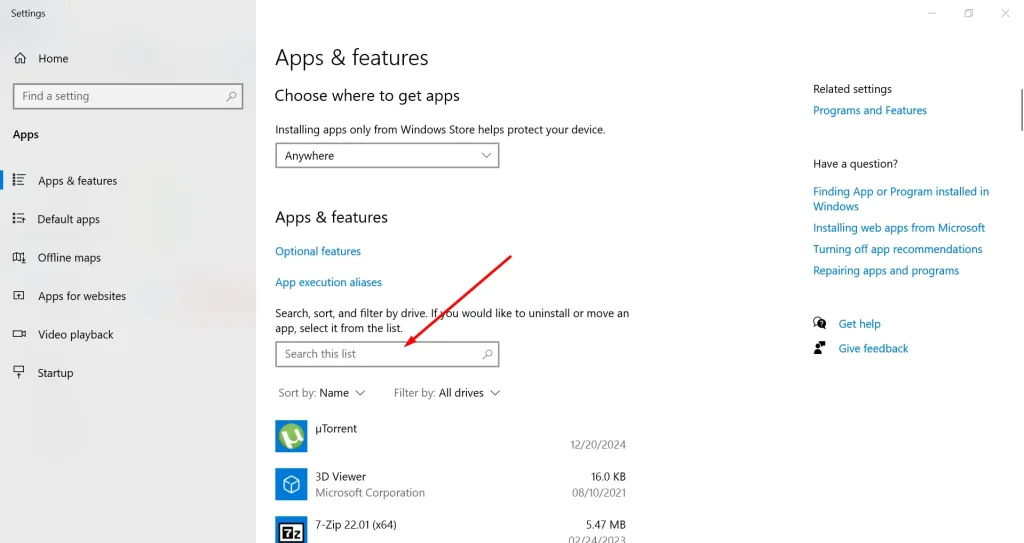
- Delete the file or move it to the recycle bin. Ensure you also remove any associated files to completely uninstall the program.
How to Undo Changes Made by Alphares?
If you need to revert the changes made by Alphares to your Fortnite game settings, follow these instructions:
- Close Fortnite:
- Make sure Fortnite is not running on your computer to ensure the settings can be reset properly.
- Access Game Settings File:
- Press
Win + Rto open the Run dialog box. - Type
%localappdata%and pressEnter. This will open the Local App Data folder. - Navigate to
FortniteGame/Saved/Config/WindowsClient/. - Locate the
GameUserSettings.inifile.
- Press
- Modify File Properties:
- Right-click on
GameUserSettings.iniand select ‘Properties’. - In the Properties dialog, uncheck the ‘Read-only’ option and click ‘Apply’ to save the changes.
- Right-click on
- Delete Configuration File (Optional):
- If resetting the read-only status does not restore default settings, you may need to delete the
GameUserSettings.inifile to reset all game settings. - Right-click on
GameUserSettings.iniand select ‘Delete’. Confirm the deletion to proceed.
- If resetting the read-only status does not restore default settings, you may need to delete the
- Restart Fortnite:
- Open Fortnite again. The game will automatically generate a new
GameUserSettings.inifile with default settings.
- Open Fortnite again. The game will automatically generate a new
By following these steps, you can effectively uninstall Alphares and restore your Fortnite configuration to its original settings.
Company
Copyright © 2025 & Powered by Alphares