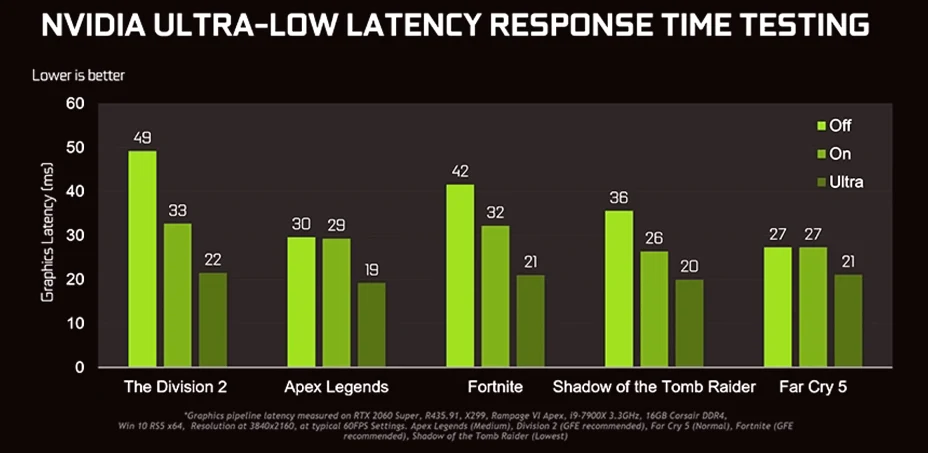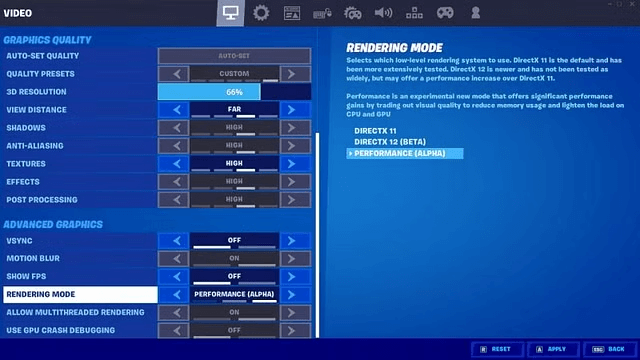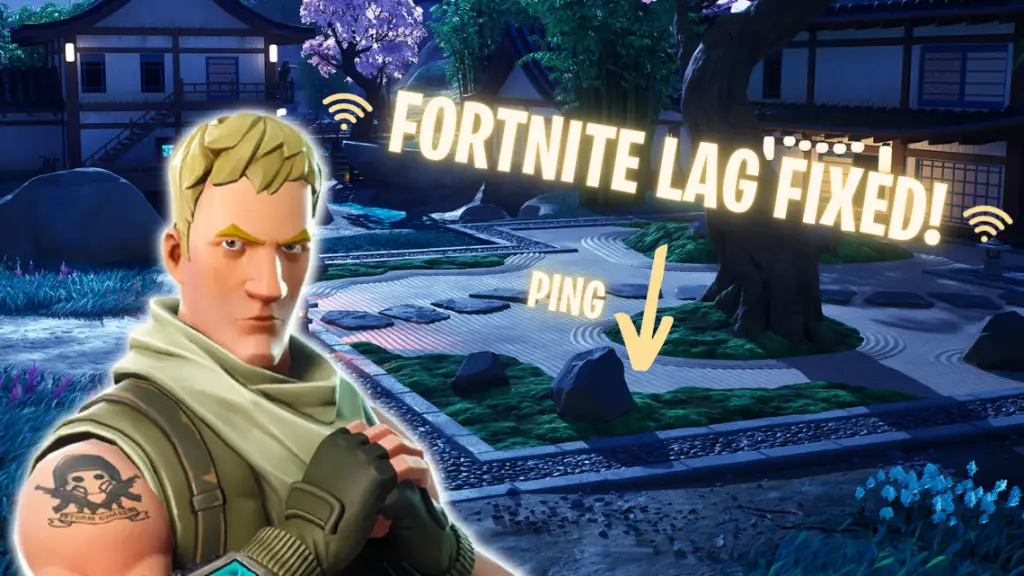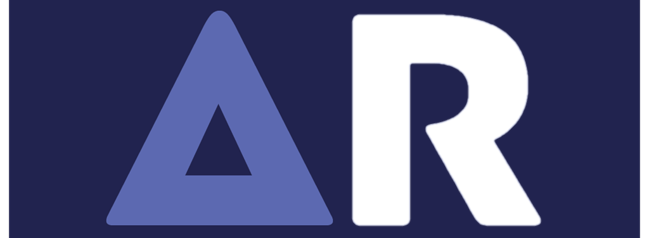Achieving high frame rates in PC gaming is a game-changer. If you’re used to 60 FPS but want to push your experience to 120 FPS, you need to fine-tune your system. A higher FPS results in smoother gameplay, better responsiveness, and an overall immersive experience.
Unlike consoles, where hardware is fixed, PC gaming allows you to tweak settings, upgrade components, and optimize performance. In this guide, we’ll explore different methods to achieve 120 FPS on your PC, from software adjustments to hardware upgrades.
Understanding FPS and Refresh Rate:
Before we dive into optimization techniques, it’s essential to understand FPS (frames per second) and refresh rate.
- FPS (Frames Per Second): The number of frames displayed per second. Higher FPS ensures smoother visuals.
- Refresh Rate (Hz): The number of times the monitor refreshes per second. A 120Hz monitor complements 120 FPS gaming for a seamless experience.
Many gaming monitors support 120Hz or higher, making it possible to enjoy ultra-smooth gameplay. However, reaching 120 FPS requires proper software and hardware tuning.
Software Optimization for 120 FPS:
1. Enable Game Mode and Performance Tools:
Modern GPUs include built-in optimization tools that enhance gaming performance.
- NVIDIA Users: Use GeForce Experience to auto-optimize settings.
- AMD Users: Utilize Radeon Software for performance tuning.
- Windows Users: Enable Windows Game Mode to allocate resources to gaming.
2. Update Your GPU Drivers:
Outdated drivers can cause performance bottlenecks. Regularly update your graphics drivers from:
- NVIDIA
- AMD
3. Adjust In-Game Graphics Settings:
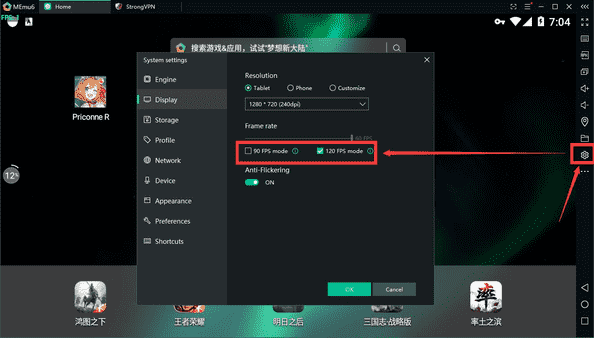
Lowering some settings can significantly boost FPS. Consider adjusting:
- Shadows & Reflections: Set to Medium or Low.
- Textures & Effects: Balance between High and Medium.
- V-Sync: Disable it to remove FPS caps.
- Motion Blur & Depth of Field: Turn them off for sharper gameplay.
4. Overclocking GPU & CPU:
If you want additional performance gains, overclocking is an option.
- Use MSI Afterburner (for GPU overclocking)
- Use Intel XTU or Ryzen Master (for CPU tuning)
Overclocking can push your system beyond its stock speeds but must be done carefully to avoid overheating and instability.
Hardware Upgrades for Higher FPS:
1. Upgrade Your Graphics Card (GPU):
Your GPU is the most crucial component for achieving 120 FPS. If your current GPU struggles, consider upgrading to:
- NVIDIA GeForce RTX 30/40 series
- AMD Radeon RX 6000/7000 series
2. Invest in Faster RAM:
More RAM and higher speeds improve performance. Upgrade to 16GB DDR4 (or DDR5) with 3200MHz+ speed for better results.
3. Upgrade Your Processor (CPU):
Your CPU plays a critical role in handling AI, physics, and multitasking. Recommended CPUs include:
- Intel Core i7/i9 (12th Gen or newer)
- AMD Ryzen 7/9 (5000 series or newer)
4. Use an SSD for Faster Loading:
Though SSDs don’t directly increase FPS, they improve load times and reduce stuttering.
- NVMe SSDs (like Samsung 970 Evo Plus or WD Black SN850)
- Minimizes lag in open-world and resource-intensive games
Monitor and Display Optimization:
1. Get a 120Hz or 144Hz Monitor:
To fully benefit from 120 FPS gaming, your monitor should support at least 120Hz refresh rate. Popular gaming monitors include:
- ASUS ROG Swift 144Hz
- LG UltraGear 165Hz
2. Enable VRR (Variable Refresh Rate):
VRR technologies help reduce screen tearing and stuttering:
- NVIDIA G-SYNC (for NVIDIA GPUs)
- AMD FreeSync (for AMD GPUs)
3. Adjust Display Resolution:
Higher resolutions require more GPU power. If struggling to maintain 120 FPS:
- Lower to 1440p or 1080p instead of 4K.
- Use DLSS (for NVIDIA) or FSR (for AMD) to upscale graphics while maintaining FPS.
Additional Tips for Maximizing FPS:
- Disable Background Applications: Close unnecessary apps consuming system resources.
- Optimize Power Settings: Set to High Performance mode in Windows power settings.
- Use a Cooling System: High FPS can generate heat; use better cooling to prevent thermal throttling.
- Defragment & Optimize Storage: Keep your SSD/HDD clean for efficient game loading.
FAQs:
Yes, a higher FPS results in smoother gameplay, better reaction times, and an improved overall gaming experience.
Yes, by optimizing software settings, lowering in-game graphics, and using performance tools, you can boost FPS even on a budget PC.
While you can achieve 120 FPS on a lower refresh rate monitor, you won’t experience the full benefits unless you have a 120Hz or higher refresh rate display.
Lowering shadows, reflections, and textures, and disabling V-Sync can significantly improve FPS without drastically reducing visual quality.
Not necessarily. While overclocking can help, a well-optimized system with updated drivers and proper settings can achieve 120 FPS without overclocking.
Final Thoughts:
Achieving 120 FPS on a PC requires a mix of software tweaks, hardware upgrades, and display optimizations. Whether adjusting in-game settings, upgrading your GPU, or enabling features like VRR, small changes can make a significant difference.
By implementing these strategies, you can unlock smooth, responsive, and immersive gameplay—giving you a competitive edge in fast-paced games. Try these methods and push your gaming experience to the next level!