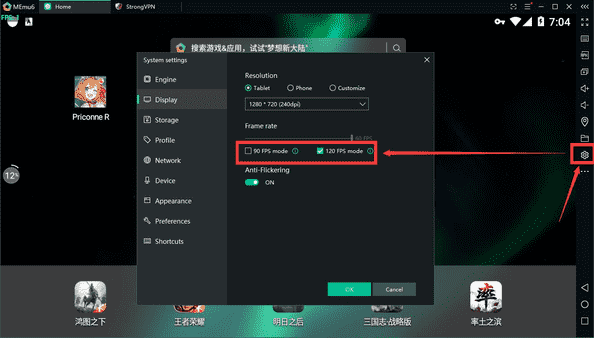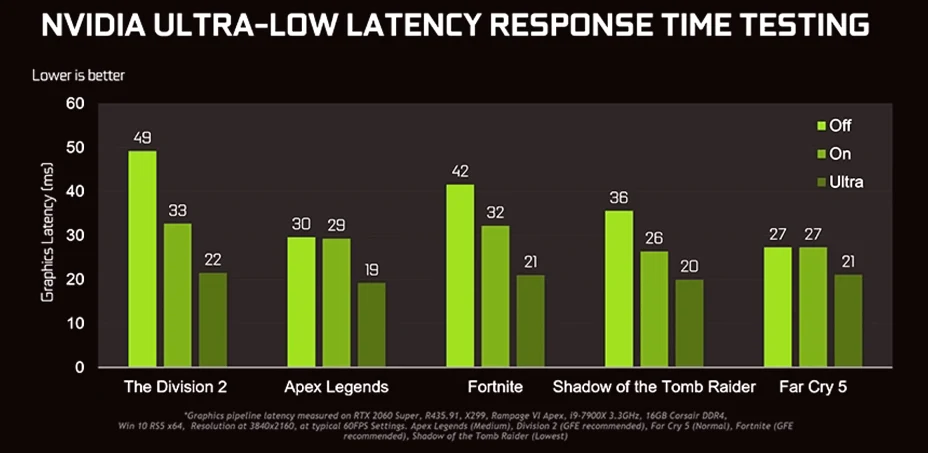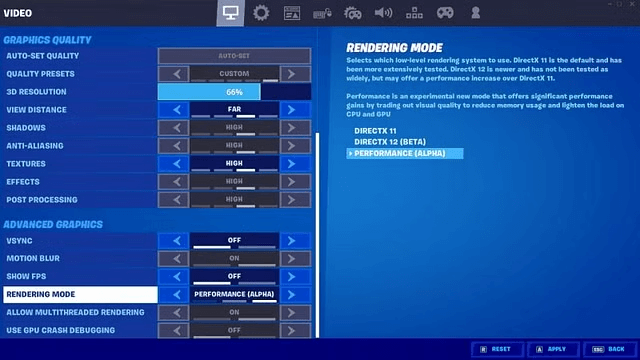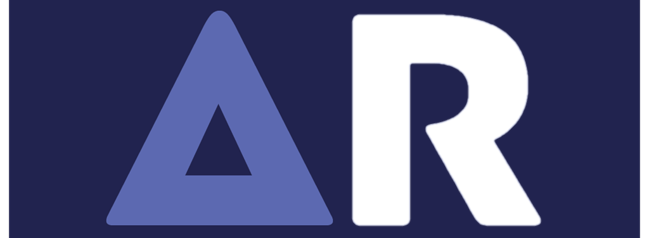Fortnite is one of the most popular battle royale games, boasting millions of players worldwide. However, despite its engaging gameplay and regular updates, many players frequently experience lag, which can negatively impact their gaming experience. Lag in Fortnite can manifest as stuttering, input delay, or sudden frame drops, making it difficult to react quickly, aim accurately, or build structures efficiently. In this article, we’ll explore the common causes of Fortnite lag and provide practical solutions to ensure a smoother gameplay experience.
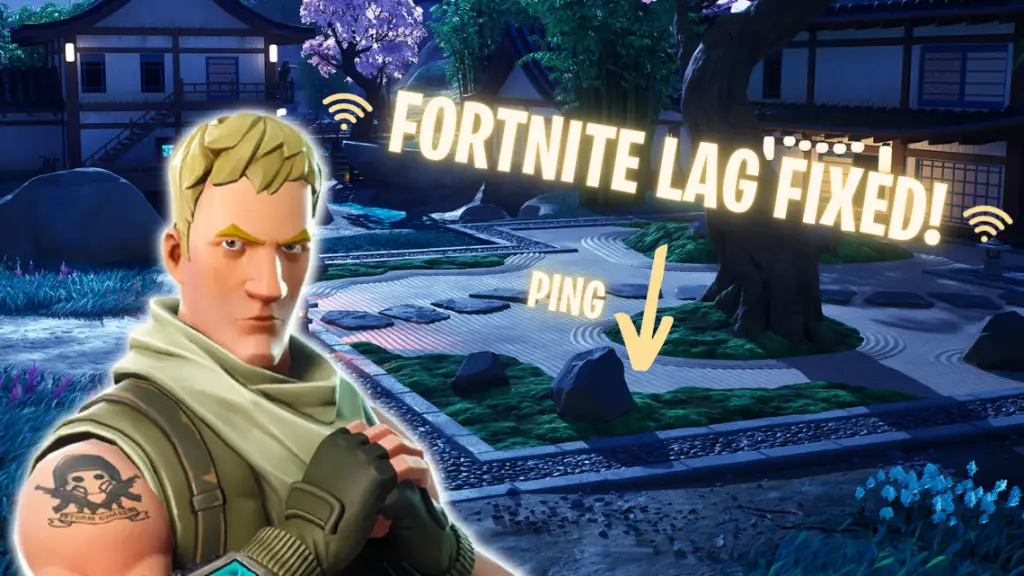
Common Causes of Fortnite Lag:
Here are most common reasons that make Fortnite lag on your pc. Checkout and fix one by one to make Fortnite run smoothly
1. Internet Connection Issues:
Fortnite is an online multiplayer game that requires a stable internet connection. Issues such as slow internet speeds, high latency (ping), or packet loss can lead to noticeable lag.
2. Hardware Limitations:
Outdated or underpowered hardware can struggle to keep up with Fortnite’s demands. A slow processor, insufficient RAM, or an older graphics card may cause frame drops and performance issues.
3. Background Applications Consuming Resources:
Running multiple applications in the background, such as web browsers, video streaming services, or other software, can consume system resources, reducing Fortnite’s performance.
4. Overheating:
When your PC or console overheats, it may throttle performance to prevent damage, leading to sudden drops in frame rate and gameplay stutters.
5. Game Settings and Software Issues:
Incorrect game settings, outdated drivers, or software conflicts can contribute to lag and hinder a smooth Fortnite experience.
How to Fix Fortnite Lag: Step-by-Step Solutions
Follow the below mentioned step by step process to fix the fortnite lag on your windows pc
1. Optimize Your Internet Connection:
- Use a Wired Connection: A direct Ethernet connection provides a more stable and faster internet connection compared to Wi-Fi.
- Restart Your Router: Refreshing your internet connection can resolve minor network issues.
- Close Bandwidth-Heavy Applications: Streaming videos, downloading files, or running background updates can reduce available bandwidth.
- Change DNS Settings: Switching to a faster DNS server (such as Google DNS or Cloudflare) may improve connectivity.
- Upgrade Your Internet Plan: If your speeds are consistently slow, consider upgrading to a higher-speed plan.
2. Adjust Network Settings for Better Performance:
- Enable Multimedia/Gaming Environment Mode: This setting can help optimize your network adapter for online gaming.
- Reduce Roaming Aggressiveness: Lowering this setting ensures that your Wi-Fi card doesn’t constantly search for a new access point, reducing network interruptions.
- Enable Throughput Booster: This setting allows your device to prioritize gaming traffic for better performance.
- Increase Transmit Power: Setting this to maximum ensures the strongest possible Wi-Fi signal.
3. Update Drivers and Software:
- Graphics Card Drivers: Always keep your GPU drivers updated (NVIDIA, AMD, or Intel) for optimal performance.
- Windows and Firmware Updates: Ensure your operating system and firmware are up-to-date to avoid compatibility issues.
- Check for Fortnite Updates: Sometimes, game updates may include performance optimizations and bug fixes.
4. Adjust In-Game Graphics Settings:
Lowering certain in-game settings can significantly improve performance without compromising too much on visual quality.
- Graphics Quality: Low to Medium
- Shadows: Off
- Textures: Medium or Low
- Anti-Aliasing: Off or FXAA
- Effects: Low
- View Distance: Medium (to balance performance and visibility)
- Motion Blur: Off
- V-Sync: Off
- Frame Rate Cap: Set based on monitor refresh rate
5. Close Unnecessary Background Processes:
- Disable Startup Programs: Use Task Manager (Ctrl + Shift + Esc) to disable non-essential programs from running at startup.
- Close Unused Applications: Shut down browsers, streaming services, and other resource-hungry applications before launching Fortnite.
- Use Windows Game Mode: This prioritizes system resources for gaming and minimizes background activities.
6. Upgrade Your Hardware for Better Performance:
If your system struggles to run Fortnite smoothly, upgrading your hardware may be necessary.
- RAM: Upgrade to at least 16GB for smoother gameplay.
- Graphics Card: A mid-to-high-end GPU (such as NVIDIA RTX or AMD RX series) will ensure better frame rates.
- Processor: A fast CPU with good single-thread performance helps improve game responsiveness.
- Solid-State Drive (SSD): Installing Fortnite on an SSD can reduce load times and improve overall performance.
7. Prevent Overheating:
- Ensure Proper Ventilation: Keep your gaming PC or console in a well-ventilated area.
- Clean Dust from Fans: Dust buildup can cause overheating and slow down your system.
- Use Cooling Pads or External Fans: If you’re gaming on a laptop, a cooling pad can help reduce thermal throttling.
8. Verify Game Files:
- Open the Epic Games Launcher.
- Navigate to Library > Find Fortnite > Click on Settings (three dots).
- Select Verify to check for missing or corrupted files.
FAQs:
Even with a stable internet connection, lag can be caused by outdated hardware, high in-game settings, or background applications consuming resources. Optimizing your PC and settings can help.
Use a wired Ethernet connection, choose the closest server region, close bandwidth-heavy applications, and adjust your DNS settings to improve network stability.
Yes, a low FPS can cause stuttering and slow gameplay. Lowering graphics settings, updating drivers, and upgrading hardware can improve FPS and reduce lag.
A gaming VPN can sometimes reduce ping and stabilize connections by routing traffic through better servers, but it depends on your location and internet service provider.
Lowering graphics settings, disabling unnecessary visual effects, using a high refresh rate monitor, and ensuring an optimized network connection can help reduce lag significantly.
Final Thoughts:
Lag can be a frustrating issue for Fortnite players, but by understanding its causes and implementing these fixes, you can enjoy a smoother and more responsive gaming experience. Whether it’s optimizing your internet connection, adjusting settings, or upgrading hardware, each step contributes to better performance. Try these solutions and get back to dominating the battle royale with minimal lag!